Back to main page
 Attention! For more detail please visit ActionBar page
Attention! For more detail please visit ActionBar page
Inside the ActionBar tab you can select settings for the panel on the right side of the chart
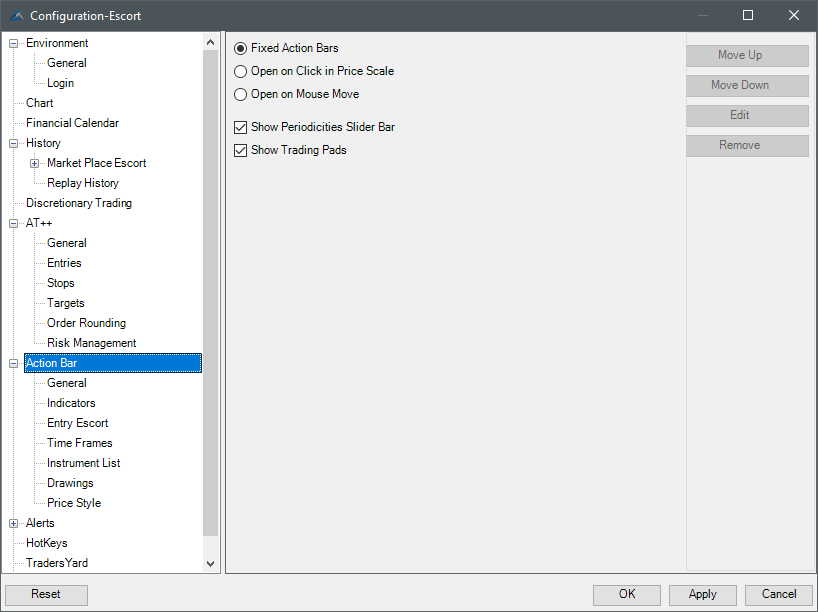
There are five main parameters:
| Option |
Meaning |
| Fixed Action Bars |
Permanently displays the action bar next to the chart. However, you always have the possibility to keep the action bar visible by clicking on the "pins" icon (see below). |
| Open on Click in Price Scale |
Displays the action bar only when you click on the price scale panel. |
| Open on Mouse Move |
Displays the action bar only when you hover the mouse over the price panel. |
| Show Periodicities Slider Bar |
Shows/hides the time slider. |
| Show Trading Pads |
Shows/hides the Chart Trading Pad and the DOM, which are located at the top of the Actionbar. |
|
Arrow Keys allow you to sort the entry escorts, intervals, instrument lists and the predefined indicators. Click on the object to be moved and relocate it by pressing the arrow keys.
The ActionBar is located to the right-hand side of the chart for quick access to various actions (favorites).
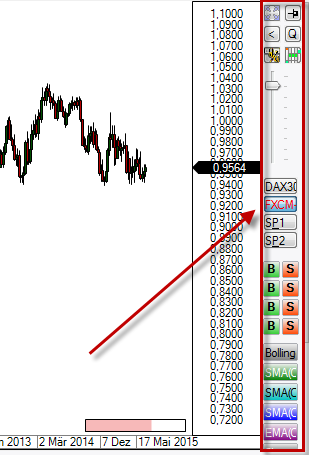
The ActionBar includes seven primary components:
| Component |
Meaning |
Icon |
| Full Chart |
Maximizes the selected chart or resizes it according to the chart container settings |
|
| Pin |
Pins / unpins the Action bar. Only activated, when "Fixed ActionBars" is deactivated and either "Open on Click in Price Scale" or "Open on Mouse Move" is activated, so user can fix ActionBar impromptu |
|
| Trading Pad |
Hides or shows the standard chart trading pad/DOM/3rd level box depending upon what has been selected in the chart menu |
|
| Show Quick Trader |
Opens the Quick Trader |
|
| Chart Trading Pad |
Opens the Trading Pad (Standart or AT++) |
|
| DOM |
opens the DOM |
|
| Time frames |
Sets the time frame for a current chart |
|
| Instrument Lists |
Displays the selected instrument lists. If an instrument is already in a list, the text of the equivalent instrument list button will be displayed in red |
|
| Entry Escort |
Allows you to select previously defined setups within the Setup Escort. A pair of B(Buy) and S(Sell) buttons refers to one entry strategy. When you use the EntryEscort, AgenaTrader++ will automatically be activated |
|
| Indicators |
Displays buttons for indicators that are not permanently visible on the chart. When you hover the cursor above an indicator button it will be shown on the chart. Clicking the button will make the indicator visible on the chart until you unselect it by clicking again |
|
|
Right click on the blank space to access the Action bar settings:
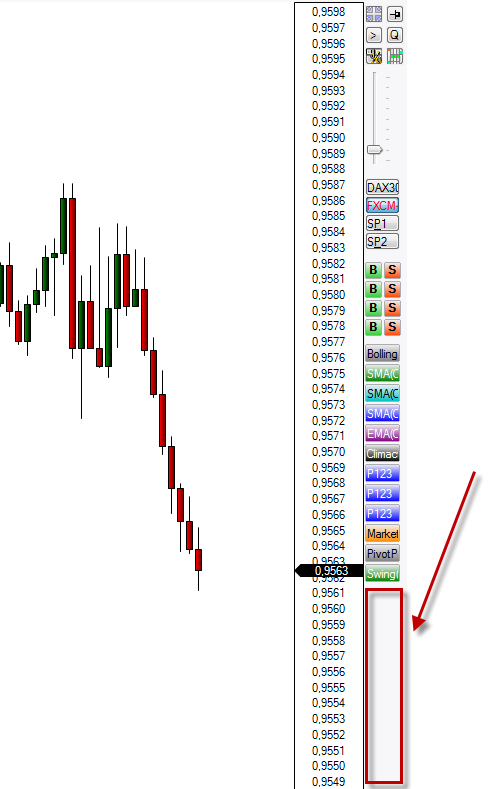
Attention! For more detail please visit ActionBar page